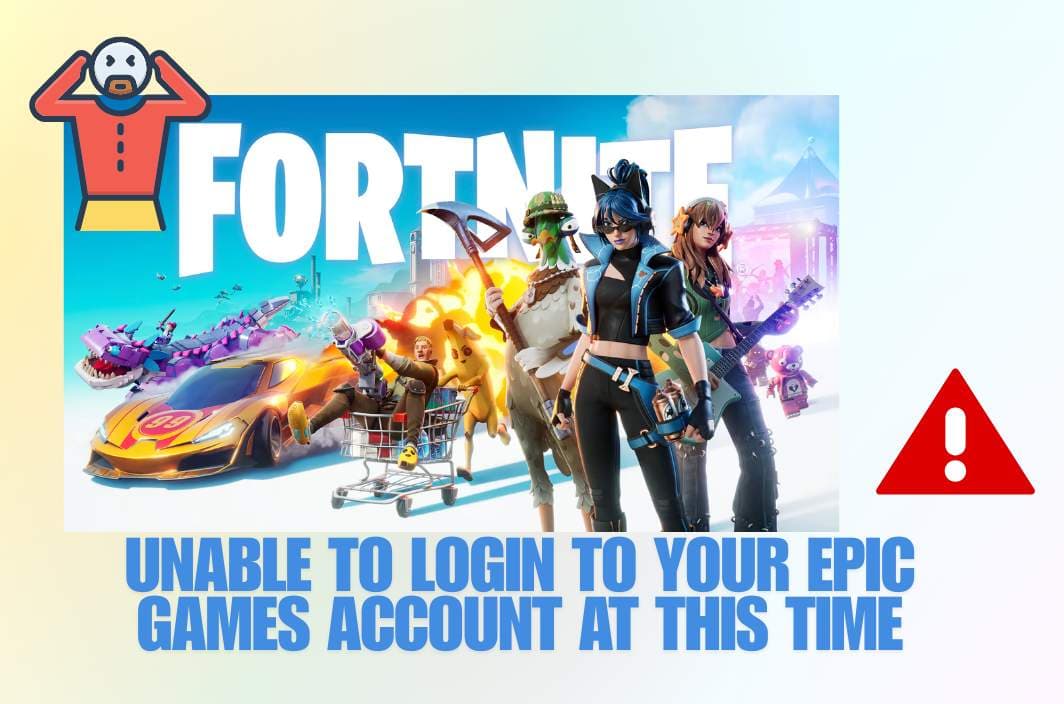Running into “Unable to login to your Epic Games account at this time” when you try to play Fortnite is frustrating, especially if friends are already in a squad. The message can stem from a few different causes: a Fortnite service outage, account or cookie issues during sign-in, or a shaky network path between your device and Epic’s servers. This guide helps you tell those apart quickly, rule out platform-wide downtime, and apply fixes that work on PC, console, and Android. You’ll also see when a mobile VPN can help with unreliable public Wi-Fi—and when you should turn it off.
What This Error Usually Means
Before you start changing settings, it helps to decode the message. Most cases fall into two buckets: service-side problems (scheduled maintenance or an incident) and client-side problems (account, cache/cookies, DNS, or local connectivity). The quickest win is to confirm whether Fortnite’s back end is healthy; if it’s not, nothing on your device will fix it in the moment. After that, you can move on to targeted steps for your platform.
Why it appears: Epic flags that the session can’t be established cleanly—sometimes because matchmaking or logins are temporarily degraded, sometimes because the launcher/browser can’t complete the sign-in flow due to cookies, caching, or a conflicting network path.
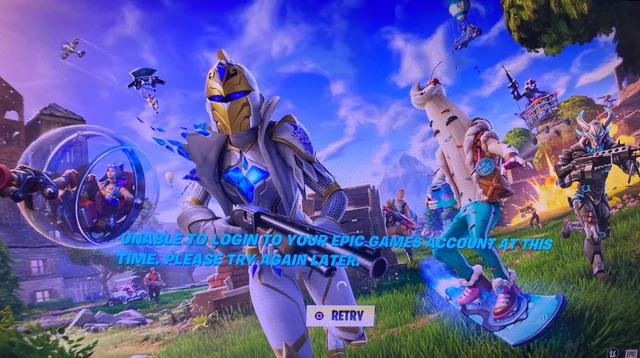
First, Rule Out an Outage or Scheduled Downtime
A fast status check saves you from chasing ghosts. Fortnite regularly posts maintenance windows around updates, and occasional login incidents occur across platforms. Spend 30 seconds verifying whether the issue is global or just on your end. If there’s scheduled downtime or an incident banner, the fix is simply to wait until services recover.
Do this:
- Check Epic Games Public Status for Fortnite incidents and maintenance notes.
- Look at @FortniteStatus on X for real-time alerts and resolution notices.
- If a major outage is acknowledged, skip device tinkering and try again after recovery.
Why this matters: In mid-August 2025, Fortnite had a widespread login outage that blocked players across platforms; normal logins resumed once Epic resolved it. Similar, brief disruptions also occur around version rollouts. Your best move during these windows is patience.
Account & Sign-In Checks You Shouldn’t Skip
Once you’ve ruled out a backend issue, focus on the sign-in layer. Many “can’t log in” complaints trace back to cookie settings, cached credentials, or an account link you forgot about. Address these before digging into deeper network changes—fixing cookies or cache often restores the login flow immediately.
Try this path:
- Enable cookies in your web view or browser and retry; disabled cookies can block Epic’s sign-in.
- Clear Epic Games Launcher web cache (PC) or clear the browser cache you use for login; then sign in again, ideally in an incognito/private window.
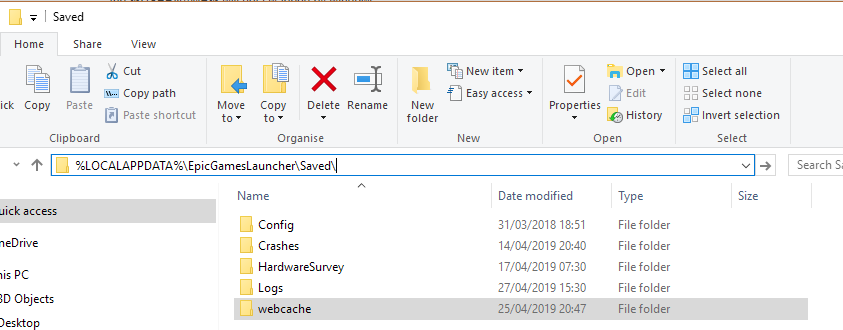
- Reset your password if you see repeated credential errors, and ensure you’re using the correct Epic account for this platform.
If you see errors about an account already being connected, you may have linked a different PlayStation, Xbox, or Switch account earlier. Use Epic’s Linked Accounts tools to check connections and follow the official guidance (do not hastily unlink without reading the data-loss warnings).
Connection Basics That Solve a Lot of Problems
Not all login failures are “account” problems. Packet loss on public Wi-Fi, a flaky home router, or strict NAT can interrupt the handshake with Epic Online Services and present as a generic login error. Start with simple, reversible steps that often restore a clean path before moving on to platform-specific fixes.
Quick wins to test:
- Power-cycle your router/modem and your device, then retry.
- Temporarily disable heavy background apps and overlays that compete for bandwidth.
- Switch from congested Wi-Fi to a mobile hotspot (or vice versa) to see if the path changes.
- If you use custom DNS on your device/router, try reverting to automatic or testing a reputable public DNS.
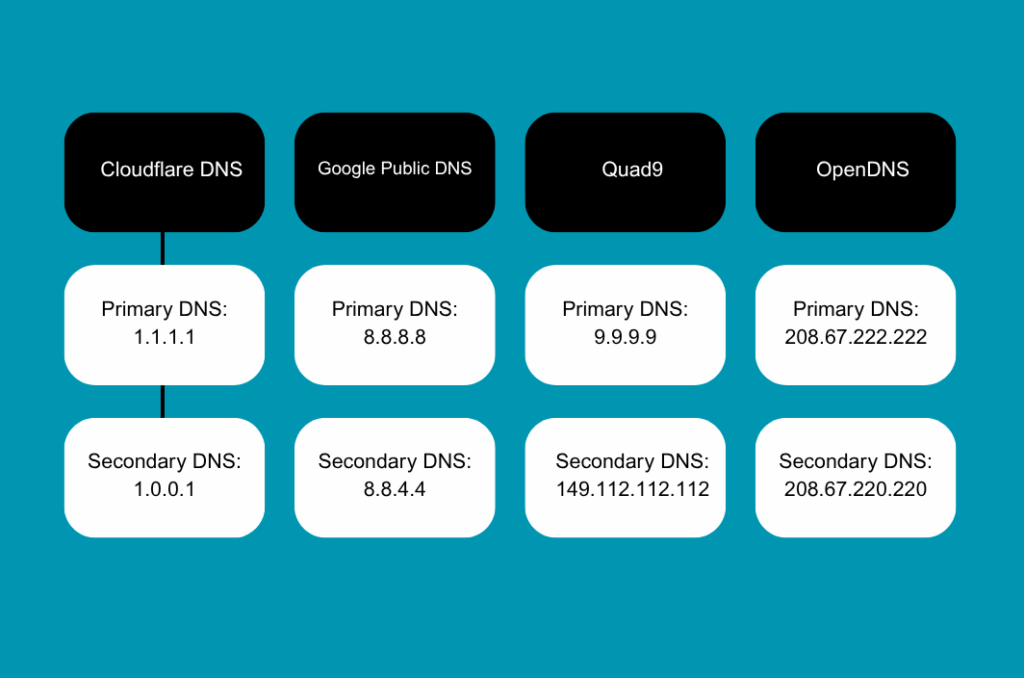
If the login still fails after basic network hygiene, continue with the platform section that fits your setup. That’s where cache, DNS, and client-level fixes differ the most—especially between PC launchers and consoles.
PC (Epic Games Launcher): Fixes That Work
On Windows, the web component inside the Epic Games Launcher is a frequent culprit when you’re stuck at login or bounce back to the sign-in screen. The goal is to refresh that web view, verify your environment, and only reinstall if lighter steps fail.
After confirming Fortnite isn’t down, walk through the following in order: retry the login after each step:
- Clear the Launcher web cache (Epic’s official step).
- Run the Launcher as Administrator, then sign in.
- Update GPU drivers and Windows.
- Disable conflicting background apps (especially network filters or overlays).
- Repair or reinstall the Launcher as a last resort.
Browser-side quirks: If the login page spins or loops, open an incognito browser window and sign in to epicgames.com first, then relaunch the Launcher. This can bypass stale sessions that auto-fill the wrong account.
PlayStation: Common Causes & Remedies
Console logins sometimes fail after firmware updates, network hiccups, or controller-side caching. Because PlayStation sign-in integrates with your Epic account, a bad cache or PSN session can look like an Epic login failure even though the fix lives on your console.
Start with a clean platform state, then re-establish sign-in:
- Restart PS4/PS5 from the Power menu, then relaunch Fortnite.
- Clear the PlayStation cache and ensure your PSN session is fresh (sign out/in).
- If you hit “Unable to sign in with your PlayStation Network account,” follow Epic’s step-by-step (cache, DNS, router reboot), then retry.
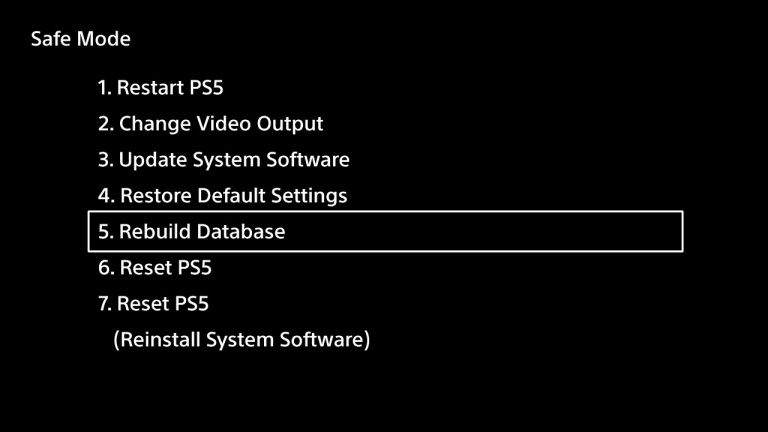
Heads-up on linked accounts: If Fortnite hints that your PSN is tied to a different Epic account, use Epic’s linking tools to verify the connection before attempting any unlink. Unlinking the auto-created account can cause progress loss; follow Epic’s guidance carefully.
Xbox: When You See “Login Failed”
On Xbox, a stuck login is often cache- or DNS-related, and Epic documents a precise order of operations. Don’t jump straight to factory resets; the basic sequence below resolves most login failures without drastic steps.
Follow Epic’s Xbox-specific playbook:
- Quit Fortnite from the dashboard (Menu on the game tile → Quit), then relaunch.
- Clear the Xbox cache and reboot your router.
- Switch DNS (e.g., to a reliable public resolver) and test again.
If the error persists across multiple networks (home and mobile hotspot), keep an eye on Fortnite status pages in case a regional service incident is in play.
Nintendo Switch & Android: Web-View Logins and Network Paths
Switch login issues skew toward maintenance windows and congested Wi-Fi; Android issues are more often tied to the in-app web view not completing Epic sign-in or to school/office networks that block parts of the handshake. The quickest route is to toggle networks and refresh the sign-in flow cleanly.
On Switch, verify there’s no downtime and then: reboot the console, reconnect to Wi-Fi, and try a different access point (or mobile hotspot) to rule out a local path issue.
On Android, if the login loop returns to “Connect to Epic,” open your default browser, sign in to epicgames.com there, then return to the app and retry.
Tip: If you recently changed parental controls, DNS, or installed a system-wide filter, test without them. Several Android login loops clear up once the web view can store cookies and complete the redirect normally.
Network Path Issues: School/Work Wi-Fi, NAT, and DNS
Sometimes the only thing “broken” is the route your connection takes to Epic’s services. Clues include: Fortnite won’t log in on one Wi-Fi but works on mobile data; other games sign in fine; or the problem disappears after you change networks. Your aim is to establish a clean, low-loss path to Epic’s auth and matchmaking systems.
Checklist to diagnose and stabilize:
- Swap networks quickly (home ↔ mobile hotspot) to see if the issue is path-specific.
- Restart the router and move closer to it; avoid crowded 2.4 GHz channels.
- Test different DNS resolvers and revert if things worsen.
- If your NAT is strict, forward required ports or switch to a less restrictive network while testing.
These actions align with Epic’s general connection-troubleshooting guidance.
Mobile-only test with a VPN (Android/iOS):
On mobile, the moments a Fortnite VPN actually helps are pretty specific: captive-portal cafés that drop packets mid-login, school or office Wi-Fi that filters Epic’s auth endpoints, or a route from your carrier that keeps timing out. In those cases, open BearVPN on iOS or Android, tap once to connect to the nearest location, and try the sign-in again. If you get through, you’ve confirmed a path problem. To limit overhead, use BearVPN’s per-app routing so only Fortnite/Epic traffic goes through the tunnel, and disconnect after login if your ping climbs during matches.
If the Epic login page explicitly asks you to disable VPN/proxy, follow that prompt and retry without it—some sign-ins require a direct path. When you do use a VPN, stick to nearby locations (don’t “country hop” for this test), avoid chaining multiple proxies, and treat BearVPN as a quick diagnostic or temporary workaround for unreliable public networks—not a solution to platform-wide outages or scheduled maintenance.
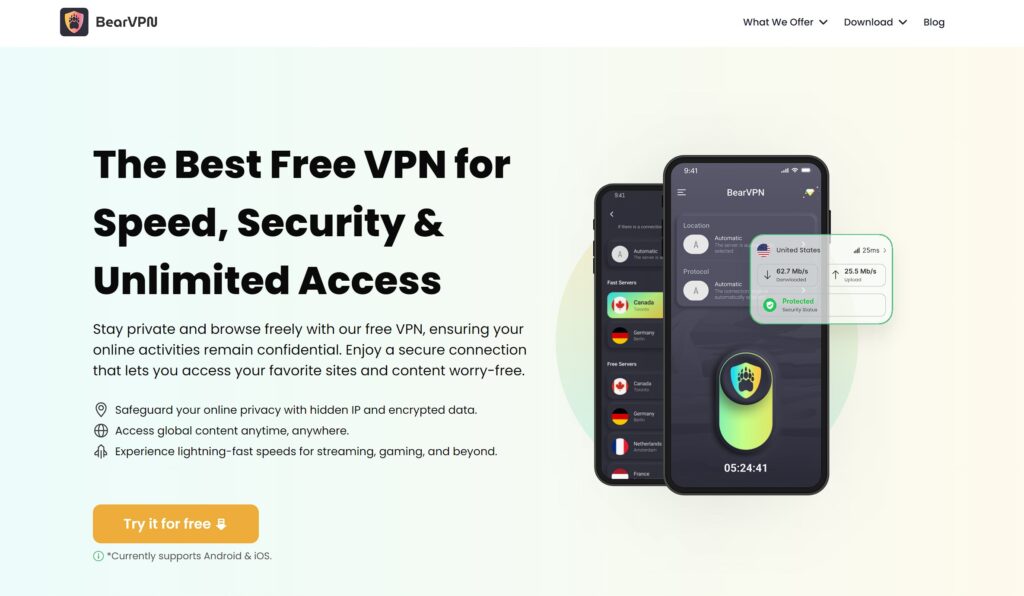
When It’s Definitely on Epic’s Side (and What You Can Do)
There are times when the only plan is to wait: you see widespread reports, Epic acknowledges a login incident, or maintenance for a new version is in progress. These events are usually short, but they can coincide with big updates or season changes. Use status pages to confirm and avoid unnecessary local changes while services recover.
FAQs
1. Why does the login page keep looping on PC?
Clear the Epic Games Launcher web cache, sign in via an incognito browser window, and relaunch. Cookie or cache conflicts are the usual cause.
2. Is Fortnite down or is it just me?
Check status.epicgames.com and @FortniteStatus. If downtime or a login incident is posted, device-level fixes won’t help until services recover.
3. What if I’m told my console account is already linked?
Use Epic’s Linked Accounts tools to verify what’s connected. Don’t unlink at random—read Epic’s warnings to avoid losing progression.
4. Why does Epic tell me to turn off VPN/proxy?
Some sign-in errors occur when VPN/proxy/hosting services interfere with auth. If the login page instructs you to disconnect a VPN, do so and retry. On public Wi-Fi, you can test again later with a nearby VPN location to see if the route was the issue.
5. Xbox shows “Login Failed.” What next?
Follow Epic’s Xbox steps: quit the game from the dashboard, clear cache, reboot router, and—if needed—change DNS.
Conclusion
“Unable to log in to your Epic Games account at this time” doesn’t point to one single fix, but the solution is usually quick once you identify the category: outage, account/cookies, or network path. Start with a status check, clear cookies/cache where you sign in, and apply the platform steps above. On public Wi-Fi or congested routes, a mobile-only VPN test can confirm whether the path is at fault; if Epic asks you to disconnect, do so and retry. With a few structured checks, most players get back into Fortnite in minutes—and avoid unnecessary reinstalls.