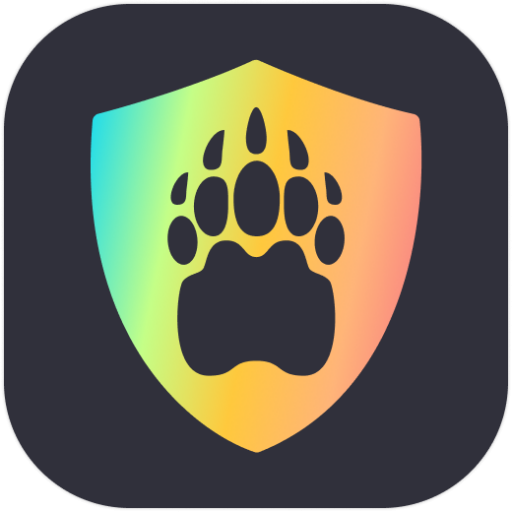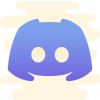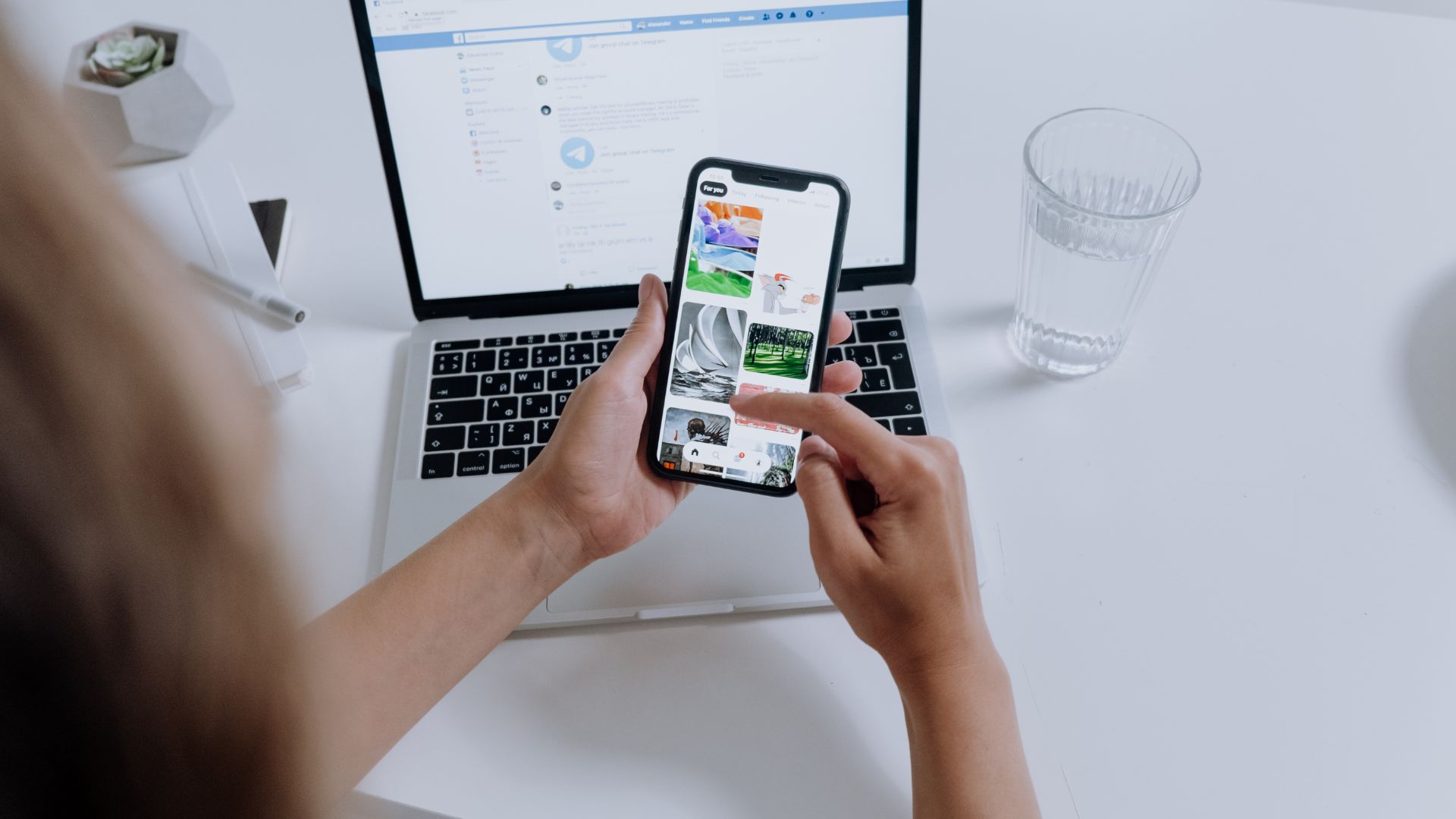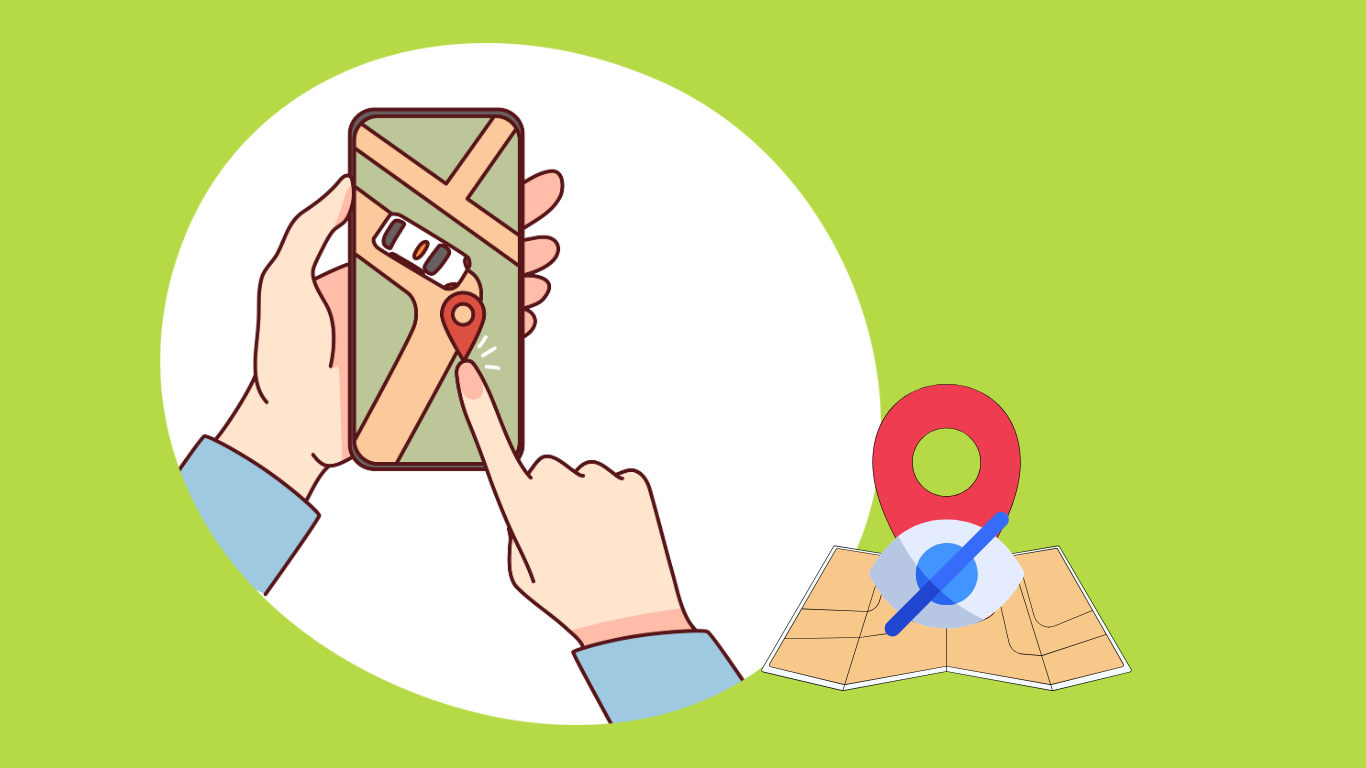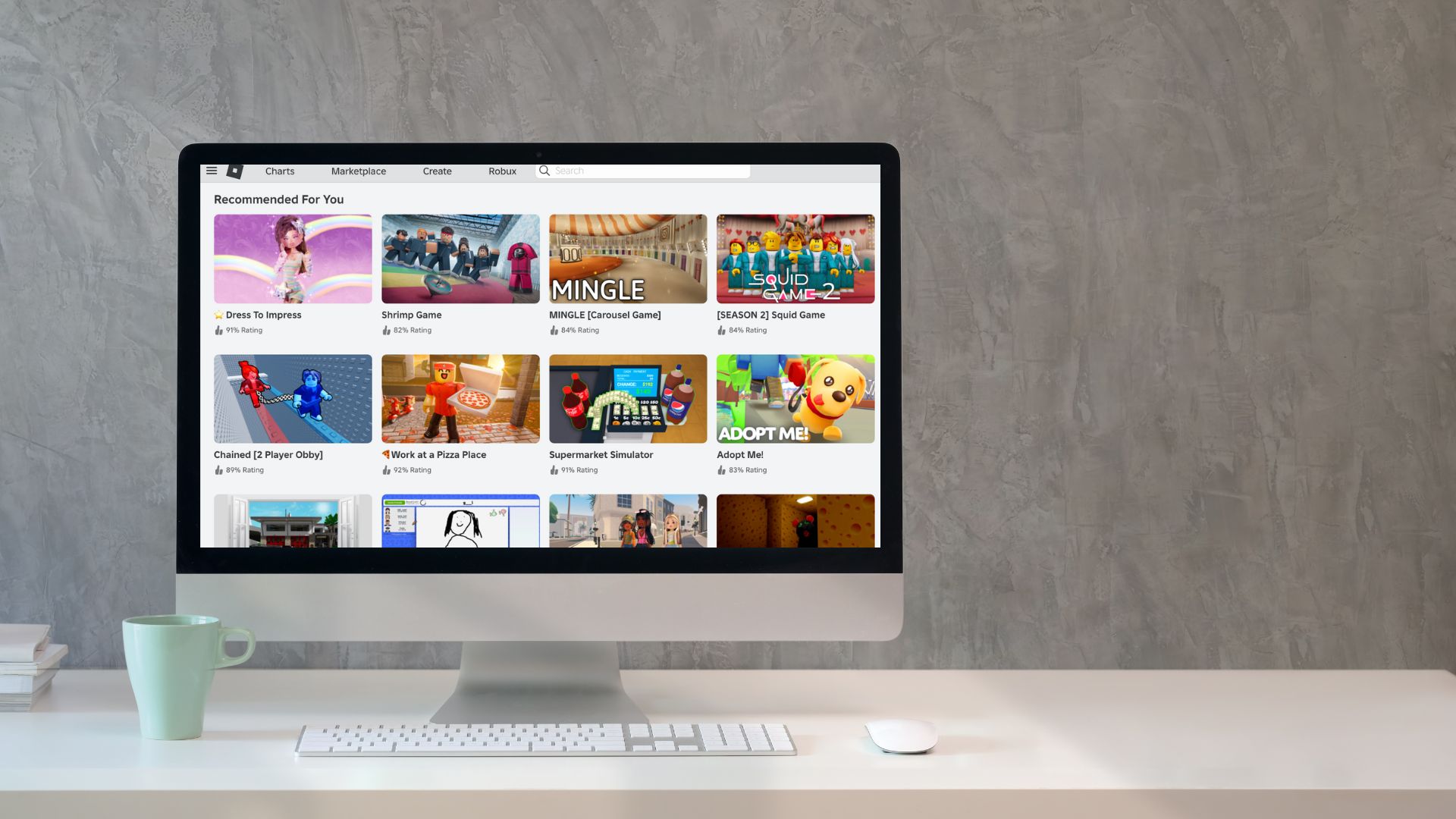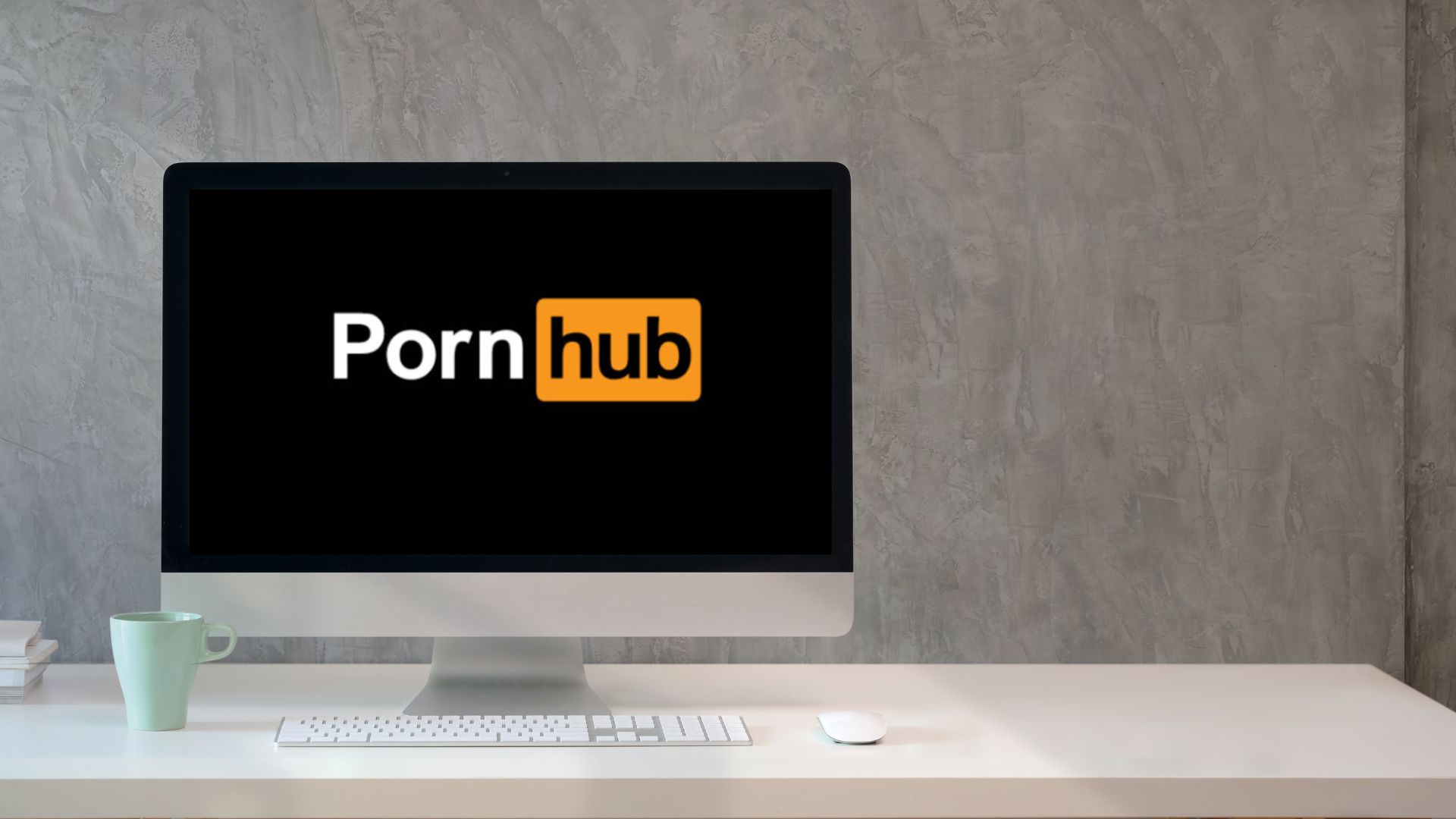Telegram is a fantastic platform for secure communication and accessing messages across all your devices. However, there are times when someone’s messages may become overwhelming, prompting you to block them. A few days later, you might decide to unblock them, only to find that they’re not showing up on your blocked list.
If you’re in this situation, don’t worry! In this post, I’ll guide you through the steps to unblock someone on Telegram, whether you’re using Android, iOS, or desktop. Let’s get started!
How to Unblock Someone on Telegram on Phone
Unblocking someone on Telegram is simple and can be done in just a few steps, whether you’re using an Android or iOS device.
On Android
Step 1. Open the Telegram app on your Android device.
Step 2. Click the three horizontal lines in the top-left corner to open the menu.
Step 3. Go to Settings > Privacy and Security > Blocked Users.
Step 4. You’ll see a list of all the contacts you’ve blocked. Find the person you want to unblock and tap the three dots next to their name.
Step 5. Select Unblock.
On iOS
Step 1. Open the Telegram app on your iPhone.
Step 2. Tap the Settings button at the bottom of the screen.
Step 3. Go to Privacy and Security > Blocked Users.
Step 4. From the blocked list, tap on the person you wish to unblock.
Step 5. On their profile page, tap Unblock and confirm by tapping Yes.
You may also like: Is Telegram Safe? A Complete Guide to Its Privacy and Security
How to Unblock Someone on Telegram on Computer
The steps to unblock someone on Telegram are very similar on both Windows and macOS. Here’s how you can do it:
On Windows
Step 1. Launch Telegram on your PC.
Step 2. Click the three horizontal lines in the top-left corner of the window to open the menu.
Step 3. Navigate to Settings > Privacy and Security > Blocked Users.
STep 4. From the list of blocked users, pick the person you want to unblock and click the Unblock button next to their name.
On macOS
Step 1. Open Telegram on your Mac.
Step 2. Click the Settings button in the bottom-left corner of the left panel.
Step 3. Go to Privacy and Security and select Blocked Users.
Step 4. In the blocked users list, locate the person you wish to unblock and click Unblock next to their name.
FAQ
1. If I unblock someone on Telegram, will they know?
No, Telegram does not notify users when they are unblocked. However, if you unblock someone, they will be able to send you messages or make calls, which will indicate that you’ve unblocked them.
2. How can I unblock myself if someone blocked me on Telegram?
Unfortunately, you cannot unblock yourself if someone has blocked you. The only option is to reach out to them through another account or ask them to unblock you directly.
3. If I delete my Telegram account, will blocked accounts be unblocked?
No, deleting your Telegram account does not automatically unblock the contacts you have blocked. If you create a new account with the same phone number, the blocked users will still remain blocked.
Conclusion
I hope this guide has helped you understand how to unblock someone on Telegram, along with answering some common questions about blocking and unblocking.