Experiencing the “Paramount Plus video unavailable” error can be incredibly frustrating, especially when you’re ready to dive into a new show or movie. After encountering this issue myself and researching various solutions, I’ve compiled a comprehensive guide to help you troubleshoot and resolve the problem effectively.
Let’s explore these solutions step by step!
Why Paramount Plus Video Unavailable?
To be honest, you may see the error “Sorry This Video Is Currently Unavailable” on Paramount+ for various reasons, including:
- Internet Connectivity: A slow or unstable internet connection is often the primary reason for playback issues.
- Device Compatibility: Not all devices are fully compatible with streaming services, especially if they are outdated.
- App Glitches: Bugs in the app can lead to unexpected errors during streaming.
- Content Availability: Some content may only be accessible through specific platforms, such as the Paramount Plus channel on Amazon.
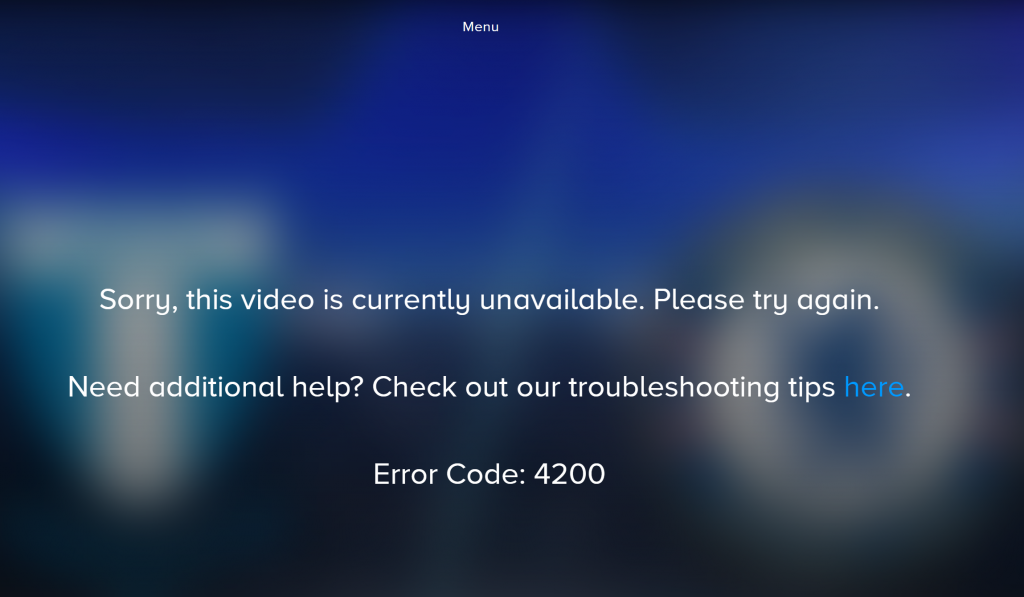
25 Solutions to Fix Paramount Plus Video Unavailable Issue
Now that you’ve seen some potential causes, let’s get down to fix it and make your content available again on Paramount+. Don’t know where to start? No worries, I’ll walk you through them one by one.
1. Restart Paramount Plus
Sometimes, a simple restart can clear up minor glitches. So here is what you need to do first: force quit the app completely and then reopen it. This process clears temporary data that might be causing issues. A reinstallation deserves your attempt as well.
2. Check for Service Outages
Occasionally, Paramount Plus may experience outages that affect streaming. At this time, you need to check the server status of Paramount plus and confirm the reason. Go directly to the Paramount Plus status page, third-party service like Downdetector to see if their server is down. Or, you can check immediately on social media for any announcements regarding service interruptions.
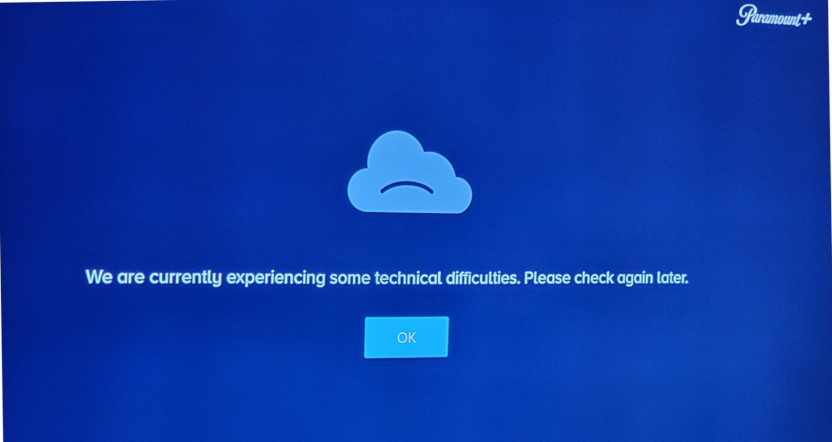
3. Verify Your Internet Connection If Paramount Plus Video Unavailable
Sometimes, your Paramount Plus video becomes unavailable simply because your internet connection is not stable and not friendly for streaming. So you’d better run a speed test to ensure your connection is strong enough (at least 5 Mbps for HD streaming), try another App and see if it’s connected, and restart your router if necessary.
4. Update Paramount Plus App to The Latest Version
Running an outdated version of the Paramount Plus app can lead to compatibility issues. If this is your case why you see Paramount Plus saying sorry this video is currently unavailable, you need to check your device’s app store for updates and install any available updates for Paramount Plus.
5. Clear Cache and Data
Occasionally, corrupted cache data can cause playback issues.
Here is How to Clear Cache on Paramount Plus on your streaming device:
- Press the Home button on your remote controller.
- Go to Settings > Apps > System Apps
- Select Paramount and open its menu.
- Select Clear Cache > OK
This process varies by device but is generally found under app management settings.
6. Disable Ad Blockers and Extensions
Another case you see Paramount Plus video unavailable is when you are using a browser on a desktop or mobile device. Under this condition, ad blockers or certain extensions can interfere with video playback of Paramount Plus.
To temporarily disable ad blockers or other extensions that may be causing conflicts with Paramount Plus can help fix the Paramount Plus video unavailable issue with ease.

Here I take Google Chrome as an example, but it’s similar for most other browsers as well.
- At the upper right of your Chrome browser, find and click the three vertical dots to open the Chrome menu
- Select More tools and then Extensions
- Find the ad blocker extension you want to disable and toggle the switch next to it
- Confirm your action by selecting “Turn off” “Remove” or a similar option.
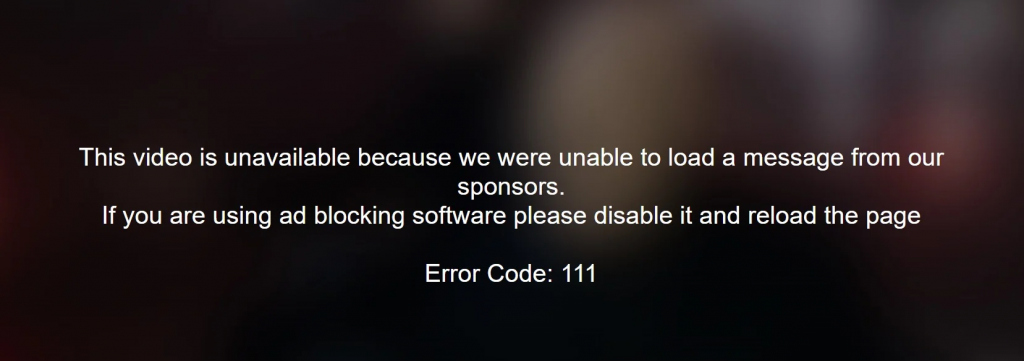
7. Check Issues Related to Your Browser
If you do not have an Ad blocker or new extension installed, try these tips:
- Ensure your browsers are up to date and following instructions for updating to the latest version.
- Make sure your browsers are supported to stream Paramount+ as Paramount+ officially only support streaming with Google Chrome on Windows 8 & 10 and Mac OS X 10.9+; Mozilla Firefox on Windows 8 & 10, Mac OS X 10.9+; Safari on Mac OS X 10.10+; Microsoft Edge with a minimum support – v14 on Windows 10+; and Safari for iOS 15+, and Chrome for Android 5+.
- Clear your browser’s cache, cookies and browsing history as well.
- Force Refresh your browser window by clicking the “reload” icon next to your web address bar.
- Close your browser and open a new browser window.
- Try a different browser (like Google Chrome, Mozilla Firefox, Safari or Microsoft Edge).
8. Turn off FireFOx Tracking Protection
If you’re using Firefox as your browser and the tracking protection feature is enabled, this may cause streaming issues and make Paramount Plus video unavailable.
- Click the hamburger (3 vertical lines) in the top right corner of the screen. A pop-up menu displays.
- Click “Preferences”to open this page, then select “Privacy” from the left-panel menu.
- On the “Privacy and Security” page, unselect “Standard” and select “Strict.”
9. Try Incognito Mode When Paramount Plus Video Unavailable
Using incognito mode in your browser can help eliminate issues caused by extensions, cookies, caches. So try to open a new incognito window in your browser and try accessing Paramount Plus again.
10. Switch Devices or Browsers
If you’re having trouble on one device, try another.
- Different Device: If you’re using a smart TV, try accessing Paramount Plus on your smartphone or tablet instead.
- Different Browser: If you’re on Chrome, switch to Firefox or Edge to see if that resolves the issue.
11. Log Out and Log Back In
Refreshing your login session can sometimes resolve access issues. Just go into settings within the Paramount Plus app, log out of your account, and then log back in to see if there is any difference.
12. Reconnect Your Internet If Paramount Plus Video Unavailable
Sometimes reconnecting to your internet can resolve connectivity issues. So try to disconnect your device from Wi-Fi, wait a few seconds, then reconnect it.
13. Use Ethernet Instead of Wi-Fi
For a more stable connection, consider using an Ethernet cable instead of relying on Wi-Fi. Connect your device directly to the router using an Ethernet cable for improved stability.
14. Use a VPN to Change Your Location
If you encounter region-specific restrictions (like “Oops! This video isn’t available outside your country” on Paramount Plus or YouTube), using a free VPN like Bear VPN to change your streaming location may help you access content that’s otherwise blocked or when your account is restricted.
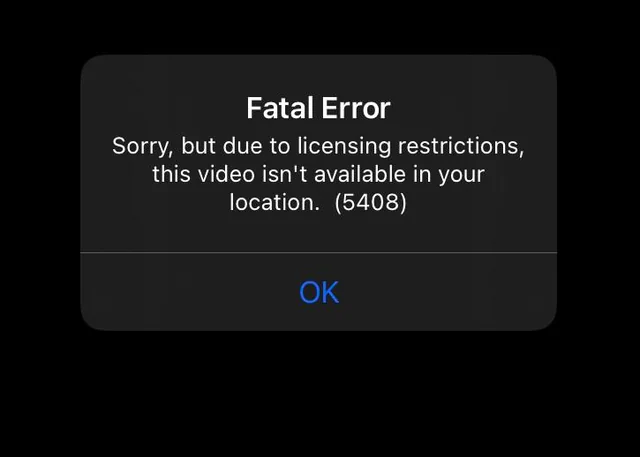
Just download Bear VPN from your App store or another reliable VPN service, connect to a server location in an appropriate region, and try accessing Paramount Plus again.
15. Reset Your Router
If you continue to experience connectivity issues, resetting your router can sometimes resolve underlying problems. Unplug your router, wait for about 30 seconds, then plug it back in and allow it to reboot fully.
16. Check Paramount Plus Account Status
Make sure there are no billing issues with your account that could restrict access to content especially when you are watching some latest or popular series like season 3 of FROM. Log into your account on the Paramount Plus website and check for any alerts regarding payment, subscription status, and account restrictions.
17. Adjust Video Quality Settings
Sometimes, lowering the video quality can help if you’re experiencing buffering or playback issues. In the settings menu of the Paramount Plus app, look for video quality options and select a lower resolution.
18. Update Device Software to Fix Paramount Plus Video Unavailable
Make sure your TV device’s operating system is up to date, as outdated software can cause compatibility issues. Go to your device settings and check for any available system updates or bug fix notification.
19. Check Firewall and Security Settings
If you’re using a firewall or security software on your device, it might be blocking Paramount Plus and make Paramount Plus video unavailable. You can temporarily disable your firewall or add Paramount Plus to the whitelist of allowed sites in your security software to see if it works.
20. Check for Background Applications
Other applications running in the background may consume bandwidth, cause software conflit, and affect streaming performance. Therefore, make sure to close any apps or programs that aren’t needed while streaming.
Paramount Plus Video Streaming with Amazon Prime Video
If you’re accessing Paramount Plus through Amazon Prime Video‘s channel option, keep these points in mind:
1. Content Availability Discrepancies
Some movies or shows may only be available through Amazon’s Paramount Plus channel but not directly on the standalone Paramount Plus app (e.g., “Young Guns 2” was only available on Amazon). So if you can’t find specific titles in one platform, check both services as some content might be exclusive to either option.
2. Subscription Benefits Make Paramount Plus Video Unavailable
Subscribing directly through Paramount Plus may provide access to more content including Showtime programming compared to what’s available via Amazon and make Paramount Plus video on Amazon Prime unavailable. If you enjoy Showtime content frequently, consider subscribing directly through Paramount.
3. Streaming Experience Differences
Many users have reported fewer glitches when streaming through Prime Video compared to the standalone Paramount Plus app. When you experience consistent problems with one platform, trying another could enhance performance.
Conclusion
By following these comprehensive solutions for troubleshooting “Paramount Plus video unavailable” errors along with considerations when using Paramount+ through Amazon Prime Video’s channel option, you should be well-equipped to tackle any streaming issues effectively. From simple fixes like restarting the app to more technical solutions like changing your streaming location with Bear VPN, there are numerous methods available to enhance your streaming experience. If problems persist after trying all these solutions, don’t hesitate to reach out to Paramount Plus support for further assistance.
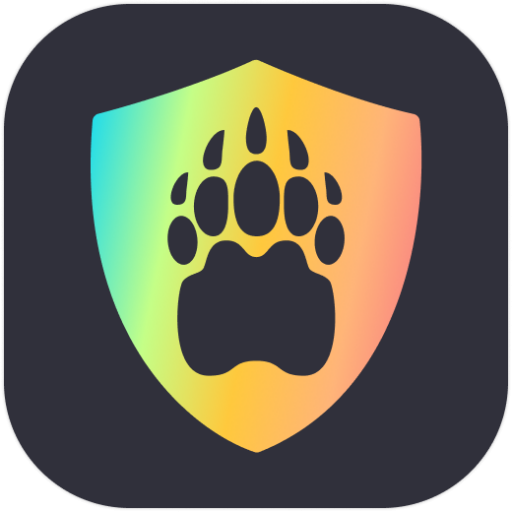
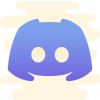


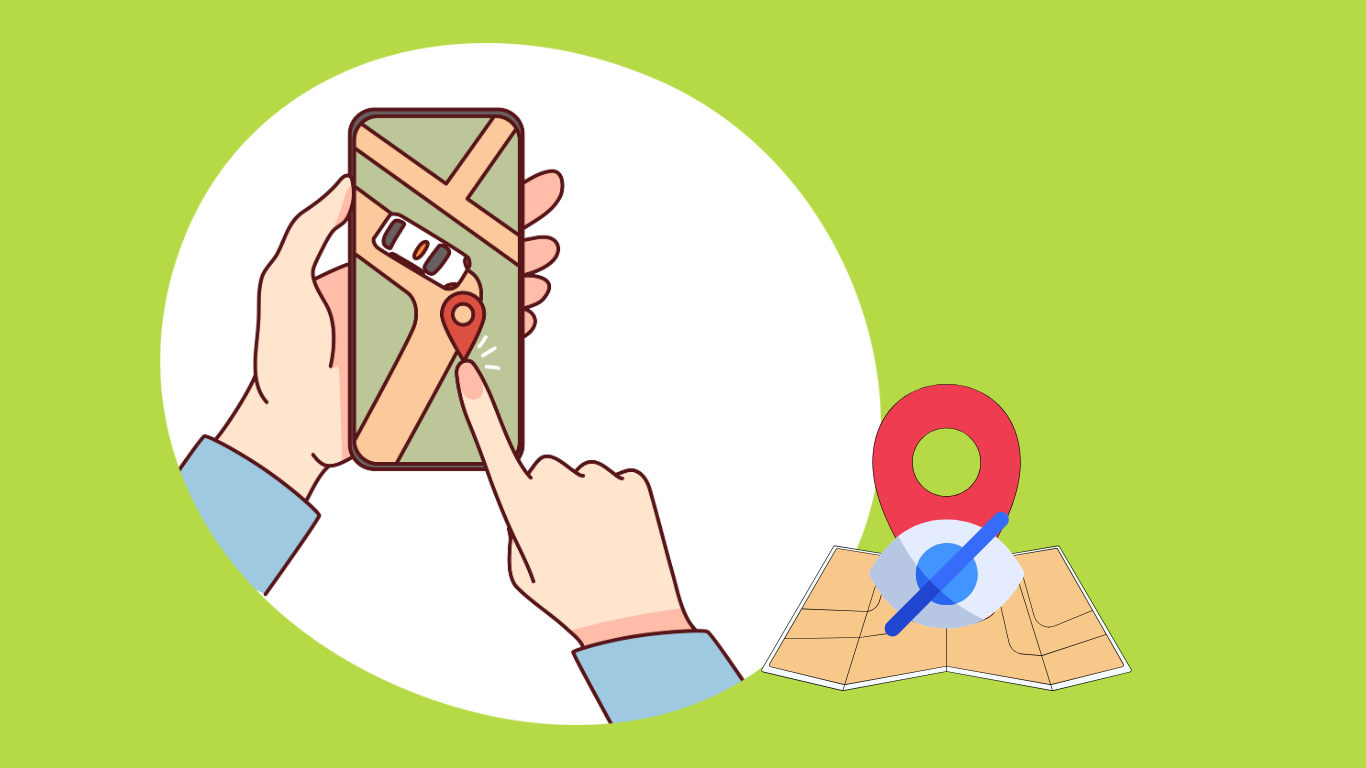
![How to Watch Black Mirror Without Netflix in 2025 [Ultimate Guide]](https://bearvpn.com/blog/wp-content/uploads/2025/02/watch-black-mirror-without-netflix-featured-image.jpg)
![How to Watch Invincible Without Amazon Prime [2025]](https://bearvpn.com/blog/wp-content/uploads/2025/02/watch-invincible-without-amazon-prime-featured-image.jpg)
![How to Watch OnlyFans Videos for Free [2025]](https://bearvpn.com/blog/wp-content/uploads/2025/02/watch-onlyfans-videos-for-free-featured-image.jpg)