Are you frustrated because TikTok videos not playing in your browser? But don’t worry – we’ve got you covered with simple fixes to get your TikTok videos up and running again!
Why Does TikTok Not Load in Browser
Before diving into the solutions, let’s first take a look at why TikTok videos might not load in your browser. Understanding the cause can help you fix the issue faster.
1. Slow Internet Connection
A slow or unreliable internet connection can cause videos to buffer or fail to load altogether. Make sure you’re on a stable, fast network to avoid interruptions.
2. Cache Issues
Your browser stores data in its cache to speed up page loading. However, sometimes this cached data can cause issues, like videos not playing. Clearing the cache often solves the problem.
3. Outdated Browser
An outdated browser might not support the latest features TikTok requires to play videos. Ensure your browser is up to date to avoid compatibility issues.
4. Regional Restrictions
Some countries, like India, Bangladesh, and Iran, have blocked access to TikTok. If you’re traveling to these regions or living there, TikTok videos might be restricted unless you use a workaround.
How to Fix TikTok Videos Not Playing in Browser
If TikTok videos aren’t loading, don’t panic! Here are a few simple fixes you can try to get your feed flowing again.
Fix 1: Check Your Internet Connection
The first thing you should do is check your internet connection. If you’re on a weak or unstable network, it might be causing the issue. Try switching to a stronger Wi-Fi network or use mobile data for better results. Sometimes, simply resetting your router or switching networks can make a big difference.
Fix 2: Clear Your Browser Cache
Your browser cache stores temporary files to speed up browsing, but over time, these files can become corrupted or outdated. Clearing your cache can often fix issues like TikTok videos not loading. Here’s how to do it:
- On Chrome: Go to Settings > Privacy & Security > Delete Browsing Data. And select Cached images and files.
- On Safari: Right click Safari in the top menu bar. Go to Settings… > Privacy > Manage Website Data and then click Remove All.
After clearing the cache, reopen your browser and try launching TikTok again.
Fix 3: Update Your Browser
An outdated browser may not be compatible with the latest web features required to view TikTok. Make sure you’re using the latest version of Chrome, Safari, or whichever browser you’re using. Simply check for updates in the browser’s settings and update if necessary.
Fix 4: Use a VPN to Bypass Regional Restrictions
If you’re traveling to or living in a country where TikTok is blocked, a VPN can help you bypass regional restrictions and access TikTok. A VPN (Virtual Private Network) allows you to change your virtual location, making it appear as if you’re browsing from a different country where TikTok is available.
Related article: Unlock Any App: Easy Fixes for ‘This App Is Not Available in Your Country
How to Fix Can’t I Watch TikToks Sent to Me
If you’ve been sent a TikTok video but can’t view it, you’re not alone. Many users experience the issue of TikTok links not working properly in Safari or other browsers. Here’s why it happens and how to fix it.
Why Can’t You Watch TikToks Sent to You?
TikTok’s goal is to encourage users to download and use their app. That’s why, when you try to watch a TikTok sent to you through a browser, it often redirects you to the App Store instead. However, there are ways around this.
Method 1: Use the Desktop Site on Google Chrome
You can view TikTok videos in your browser by using the desktop version of the site. Here’s how:
- Open the TikTok link in Google Chrome on your phone.
- Tap the three dots next to the address bar.
- Select Desktop Site from the options.
This will open the full desktop version of TikTok in your browser, allowing you to watch videos without being redirected to the app store.
Method 2: Use the OpenTok Extension for Safari
For Safari users, you can install the OpenTok extension. This extension lets you view TikTok videos directly in Safari without being redirected to the App Store.
Here’s how:
1. Open Safari and right click Safari in the top menu bar.
2. Go to Settings > Extensions. Click More Extensions…
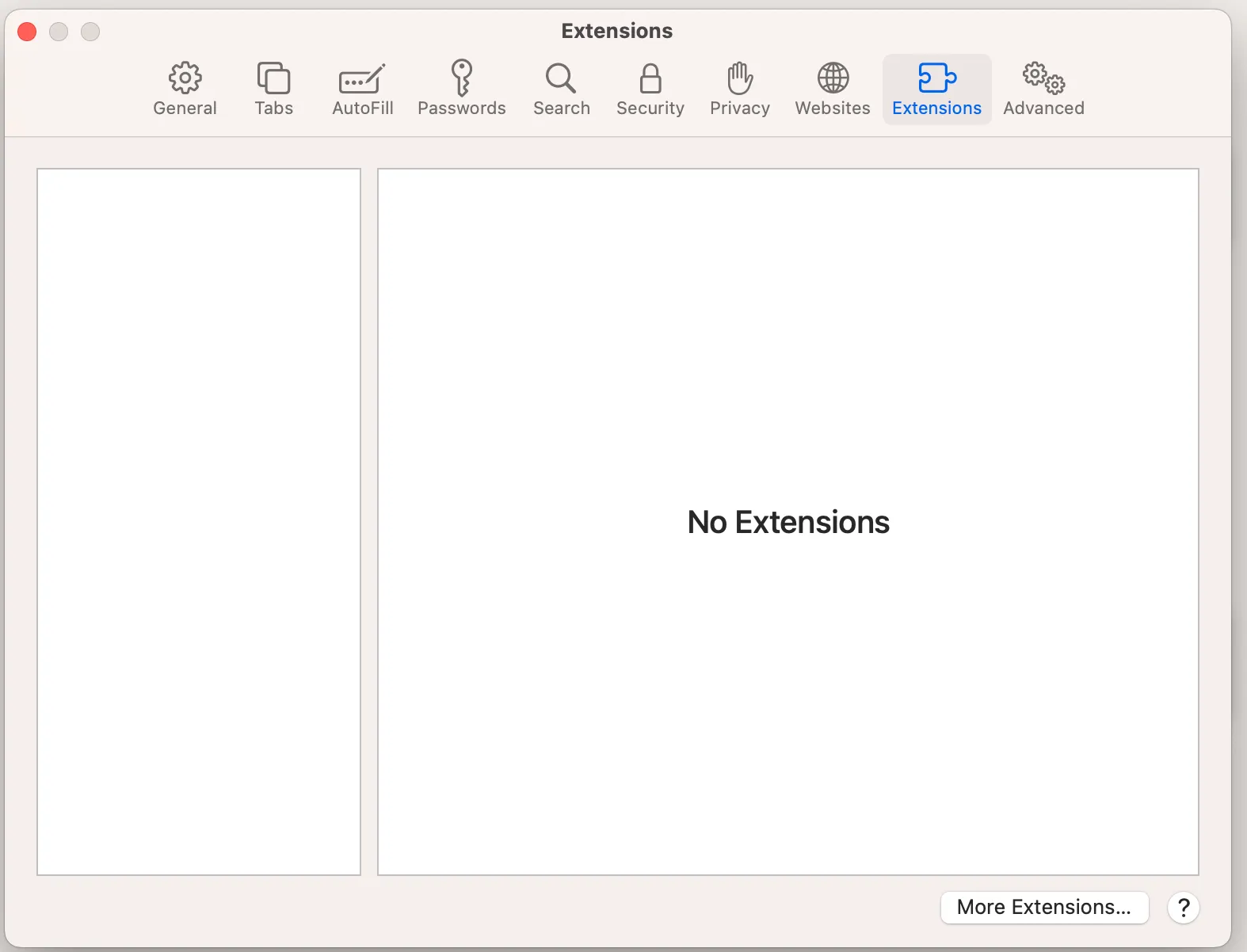
3. Search for the OpenTok extension. Install it.
4. Now, you can browse TikTok videos in Safari.
How to Stop TikTok Links from Opening in Safari Instead of the App
Do you find it annoying when TikTok links open in Safari instead of the TikTok app? It’s a common issue, especially when someone sends you a TikTok link via iMessage. The link opens in Safari, but it doesn’t even take you to the video—it redirects you to the App Store instead.
If you want to skip the extra steps and open the TikTok link directly in the app, there’s a simple fix to make that happen. Here’s how to do it:
- Copy the TikTok link from iMessage or wherever it was sent to you.
- Paste it into the Notes app on your iPhone.
- Click and hold the link, and select Open in TikTok from the menu that pops up.
Once you do this, all TikTok links will open directly in the app instead of in Safari.
Final Thought
Dealing with TikTok not loading in your browser or having trouble watching links sent to you can be frustrating, but with these simple fixes, you can get back to watching your favorite videos in no time!
Whether it’s checking your internet, clearing your cache, or using a VPN to bypass regional restrictions, there are plenty of ways to solve these common issues. Try out the solutions that work best for you and enjoy your TikTok experience.
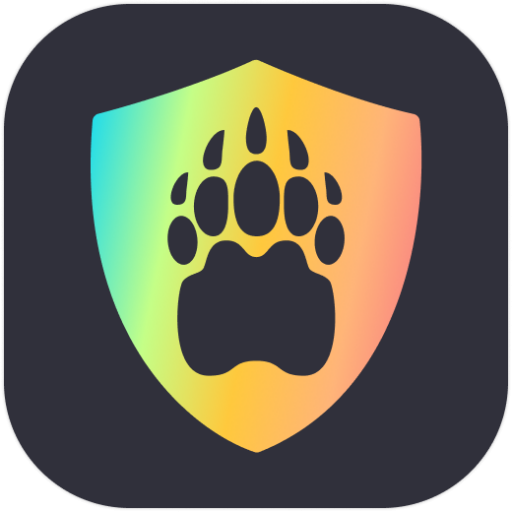
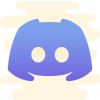

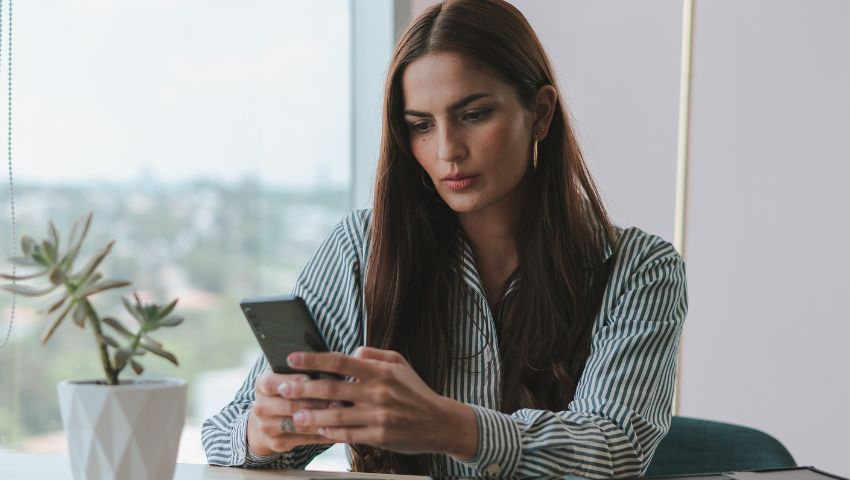
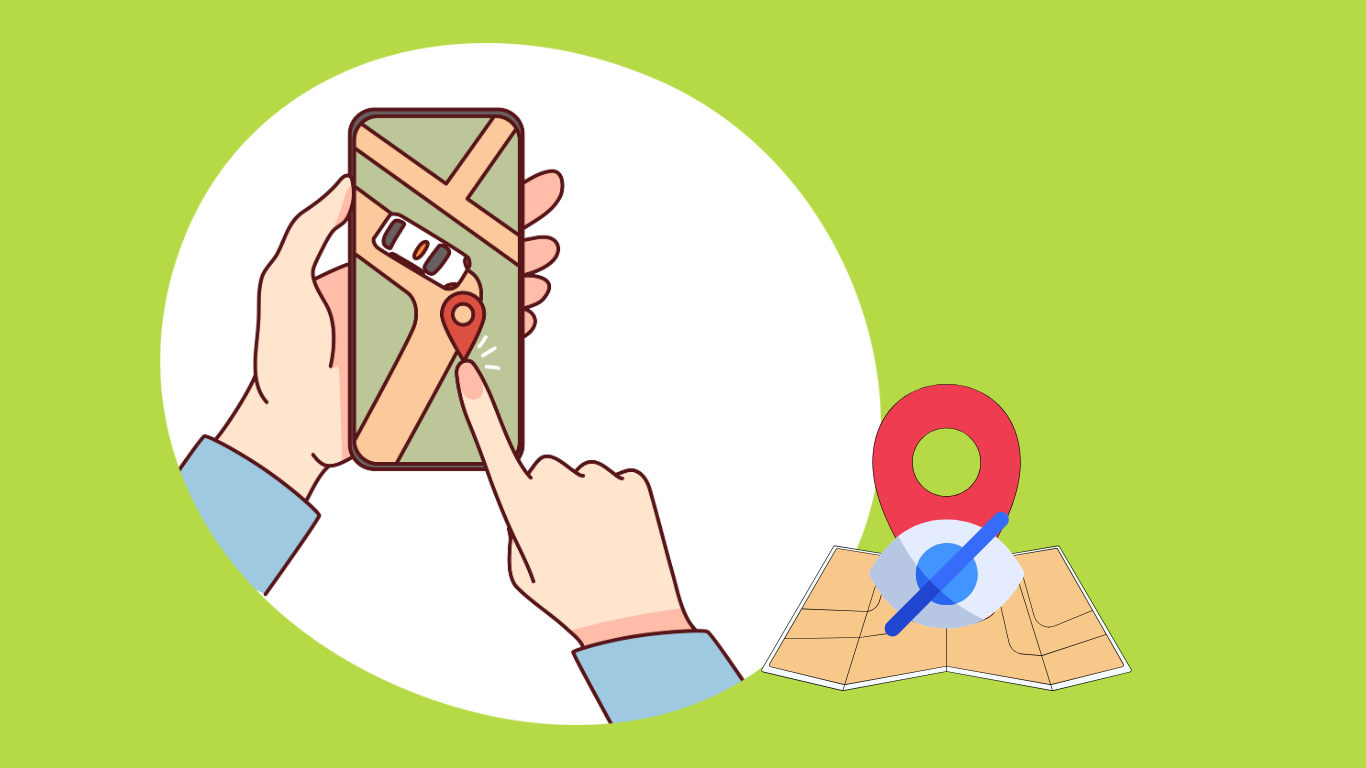
![How to Watch Black Mirror Without Netflix in 2025 [Ultimate Guide]](https://bearvpn.com/blog/wp-content/uploads/2025/02/watch-black-mirror-without-netflix-featured-image.jpg)
![How to Watch Invincible Without Amazon Prime [2025]](https://bearvpn.com/blog/wp-content/uploads/2025/02/watch-invincible-without-amazon-prime-featured-image.jpg)
![How to Watch OnlyFans Videos for Free [2025]](https://bearvpn.com/blog/wp-content/uploads/2025/02/watch-onlyfans-videos-for-free-featured-image.jpg)