Frustrated because you can’t join a Discord server on Xbox? No worries since many other Xbox users have also reported difficulties joining Discord servers. It can be a bit tricky, but we’re here to help you understand “why can’t I join a discord server on Xbox” plus solutions to all situations.
Let’s walk through them one by one and see which might help you!
1. Check App Availability
First things first—make sure you have the Discord app available on your Xbox. It’s not as straightforward as on a phone or PC.
- App Installation: If you don’t see Discord in the Microsoft Store, it might not be available in your region yet and you might need to change your IP address with a Discord VPN and then download this app first.
- Compatibility: Ensure your Xbox is running the latest software version to support the app.
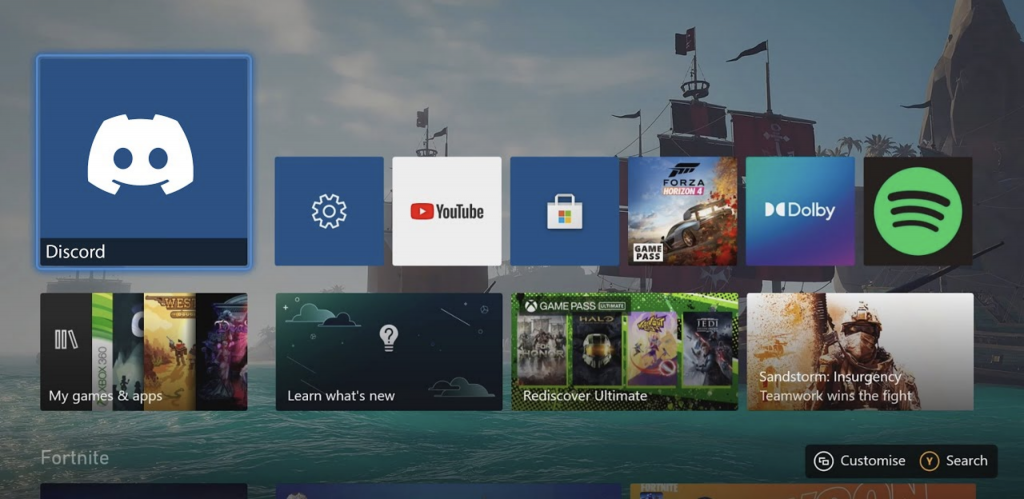
2. Can’t Join A Discord Server on Xbox? Have You Linked the Account?
Did you know that you need to link your Discord account to your Xbox for seamless access?
If, in any case, you forget to link your discord account to Xbox or it’s disconnected, simply go into your Discord settings and look for the option to connect your Xbox account. This helps in syncing your activity. To link a Discord server to an Xbox, you can do the following:
- Open the Guide by pressing the Xbox button on your controller
- Go to Profile & system > Settings > Account > Linked social accounts
- Select Link under the Discord tile
- Follow the instructions to link your Discord account
Sometimes, you might think you’ve linked it, but a quick double-check can save you a lot of hassle!
3. Discord Server is Private & Full & Down
You know, not all discord servers are open to the public. Some may have strict privacy settings or are out of the member capacity, which might be the reason why you can’t join a discord server on Xbox. In this case, it’s not about both platforms but the server’s owner.
If you’re trying to join a server that’s invite-only, you need to reach out to a friend for an invite link!
Also check Discord’s status page or social media channels for any outages. If the server is down, you’ll just have to wait it out.
And let’s admit that sometimes you can’t access a discord server on Xbox just because your account is not qualified to the server rules and guidelines—some communities have specific requirements for joining, so review them before applying.
4. Can’t Join A Discord Server on Xbox? Check Network
Ensure you have a stable and reliable internet connection. A weak or fluctuating connection can hinder your ability to join Discord servers.
What’s more, you need to check your Network Address Translation (NAT) type. A strict NAT type can limit incoming connections, preventing you from joining certain servers. Try adjusting your router settings or contacting your internet service provider to improve your NAT type.
Inappropriate firewall setting is another main reason why you can’t join a Discord server on Xbox. To set up this, verify that your Xbox’s firewall or your network’s firewall isn’t blocking Discord’s communication. Temporarily disable your firewall to see if it resolves the issue.
5. VPN Connections
Wait! Are you using a VPN to access Discord or Xbox? This matters. VPN can complicate things when it comes to online gaming and chat apps. If this is your case, you can try to:
- Disconnect the VPN: If you’re using a VPN, try turning it off. Sometimes, it can block access Xbox to certain Discord servers in a specific region.
- Choose Another Server Location: Ensure your VPN server is located in a region that allows access to Discord servers. If not, simply switch it to the right one.
- Try Another VPN: If VPN is necessary for you to access Discord and Xbox while the installed VPN is not working, maybe you should uninstall it and try another product like Bear VPN for better gaming experience and dedicated IP address.
6. Xbox Privacy Settings
Sometimes, your Xbox privacy settings might be too restrictive for joining servers. As a result, you can’t join a discord server on Xbox. But fortunately, you can check and adjust settings by going to your Xbox privacy settings and ensure that you allow for online interactions and communication.
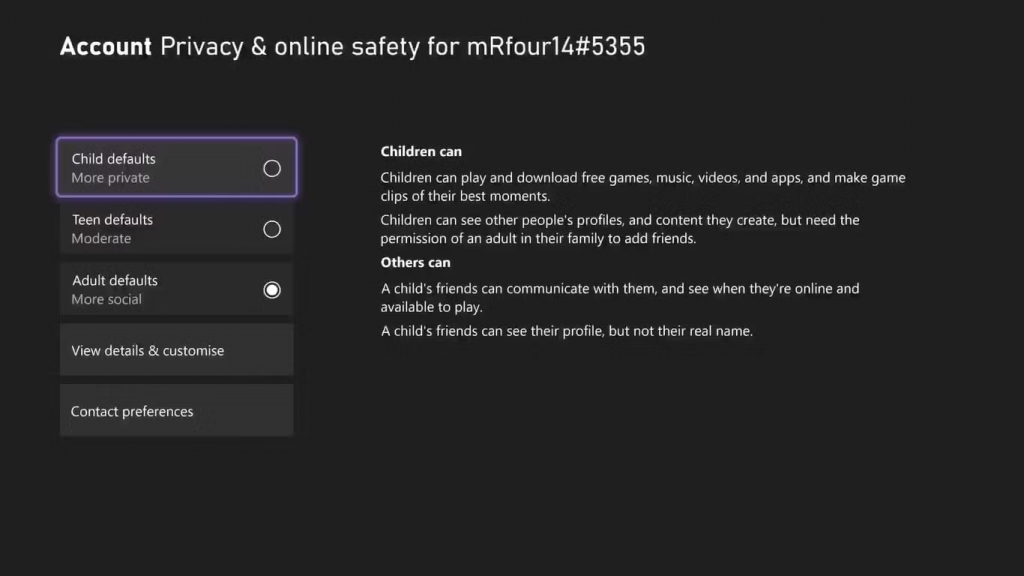
You can also try test mode in Xbox to switch to a more relaxed setting temporarily to see if it resolves the issue.
7. Discord Server Is Restricted in Your Region
We know Discord is not available or restricted in some countries (As of October 9, 2024, both Turkey and Russia have blocked access to Discord). Some servers may restrict access based on geographic location or age.
- Check Server Region: If the server is region-locked, you may need to join a different server that’s open to your area, or you can unblock it with a Discord VPN.
- Community Feedback: Ask friends if they’re having similar issues with that server; it might be a server-wide problem.
8. Something Is Outdated or Cached
Outdated software can lead to compatibility issues. It could be the system of Xbox, the Disacord, or your VPN client!
- Check for Updates: Regularly update your Xbox system and the Discord app to the latest versions to avoid bugs.
- Restart: A simple restart of your console or router can sometimes solve temporary glitches.
9. Can’t Join a Discord Server on Xbox for Platform Limitations
Remember that the Discord app on Xbox may not support all features available on other platforms.
- Feature Awareness: Familiarize yourself with the limitations of the Xbox version. Some functionalities may differ from mobile or desktop.
- Explore Alternatives: If you find it too limiting, consider using Discord on your phone or computer while gaming. It will work as well.
Final Thoughts
If you’ve gone through all these troubleshooting steps and still can’t join a Discord server on Xbox, don’t hesitate to reach out to Discord support. They have resources and support to help you navigate any lingering problems. Gaming and chatting with friends should be a breeze, so let’s get you back in the conversation!
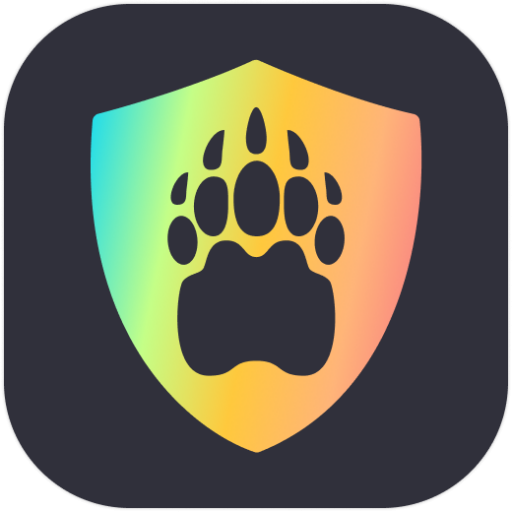
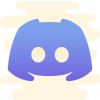

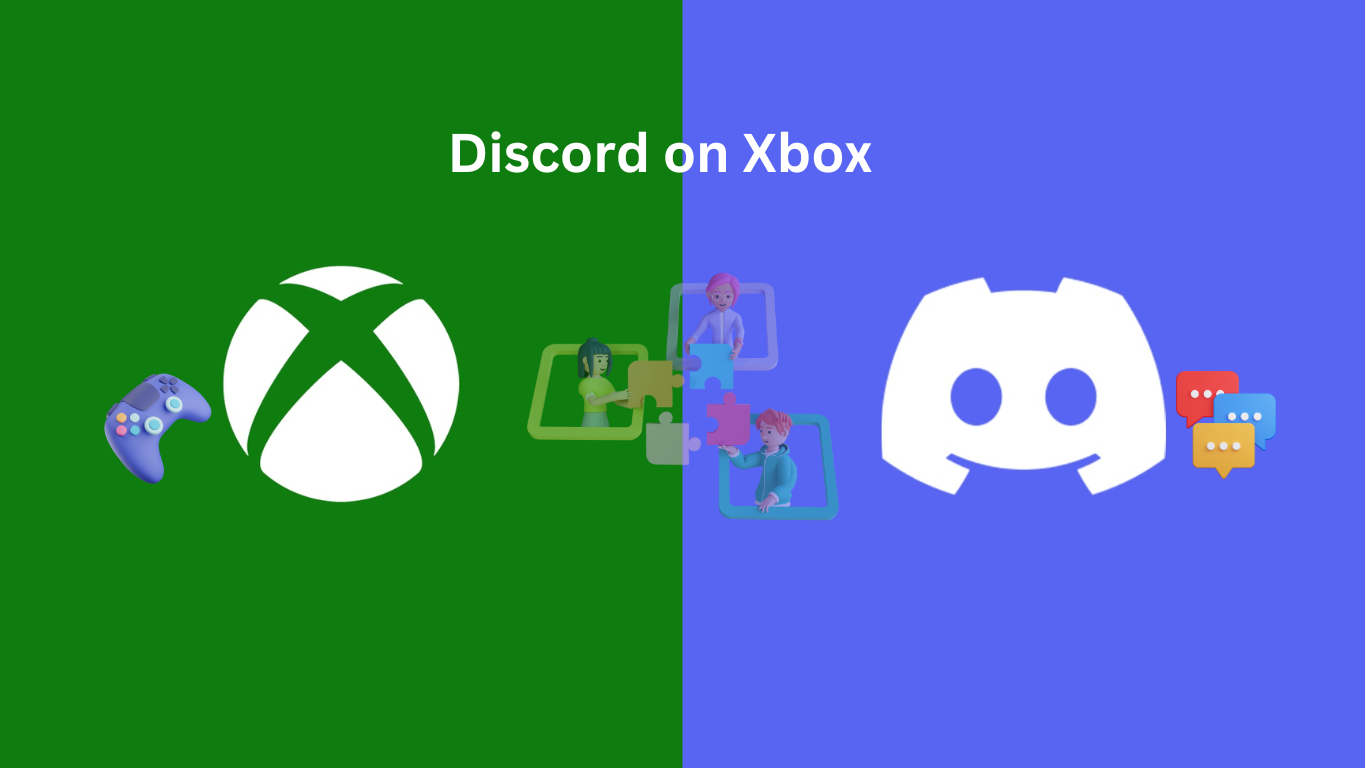
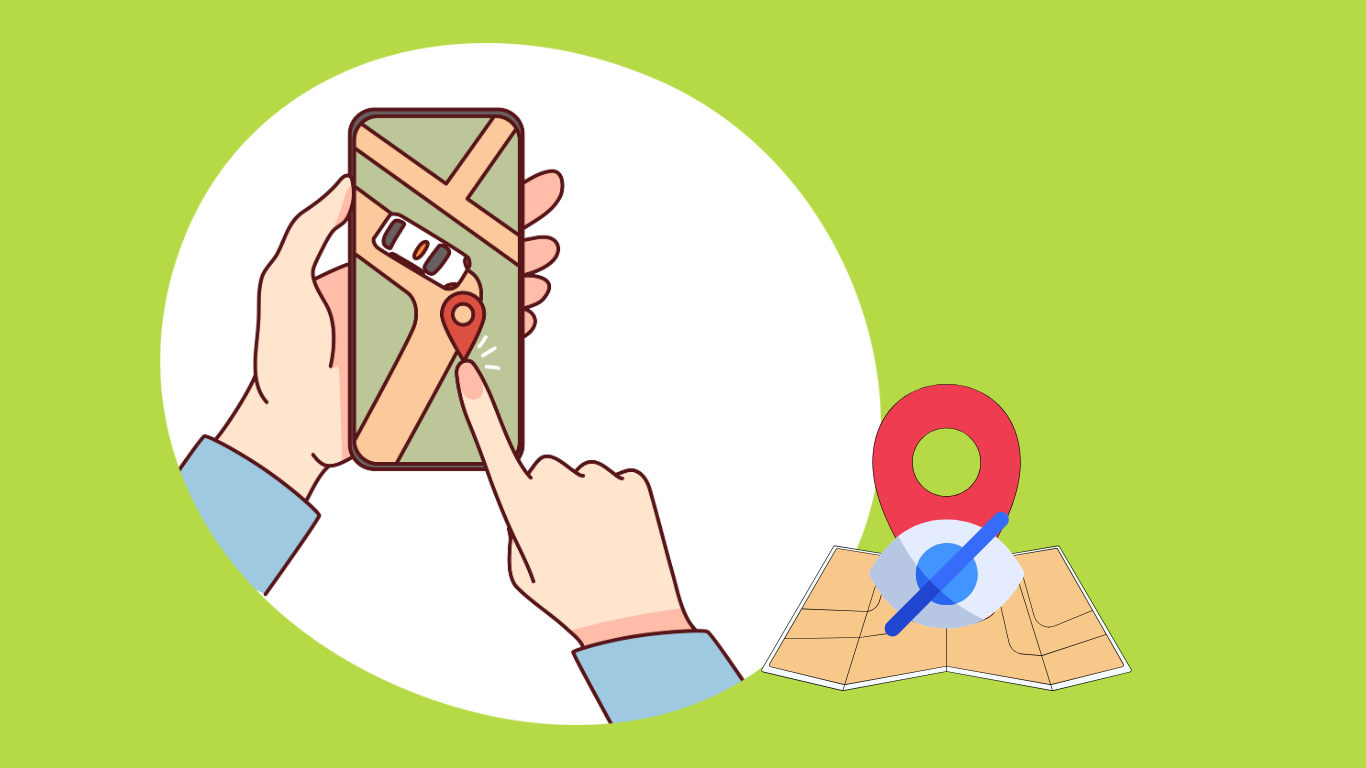
![How to Watch Black Mirror Without Netflix in 2025 [Ultimate Guide]](https://bearvpn.com/blog/wp-content/uploads/2025/02/watch-black-mirror-without-netflix-featured-image.jpg)
![How to Watch Invincible Without Amazon Prime [2025]](https://bearvpn.com/blog/wp-content/uploads/2025/02/watch-invincible-without-amazon-prime-featured-image.jpg)
![How to Watch OnlyFans Videos for Free [2025]](https://bearvpn.com/blog/wp-content/uploads/2025/02/watch-onlyfans-videos-for-free-featured-image.jpg)