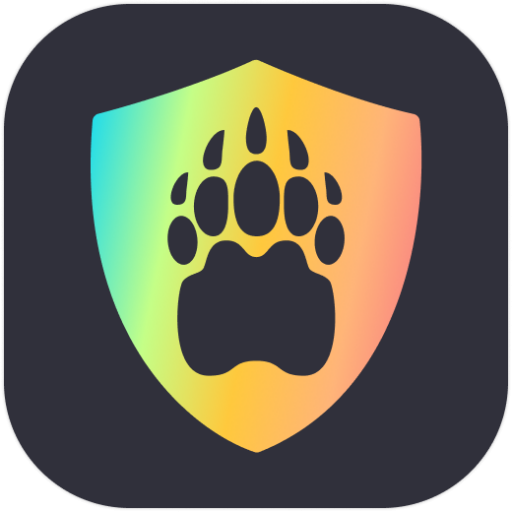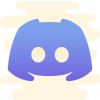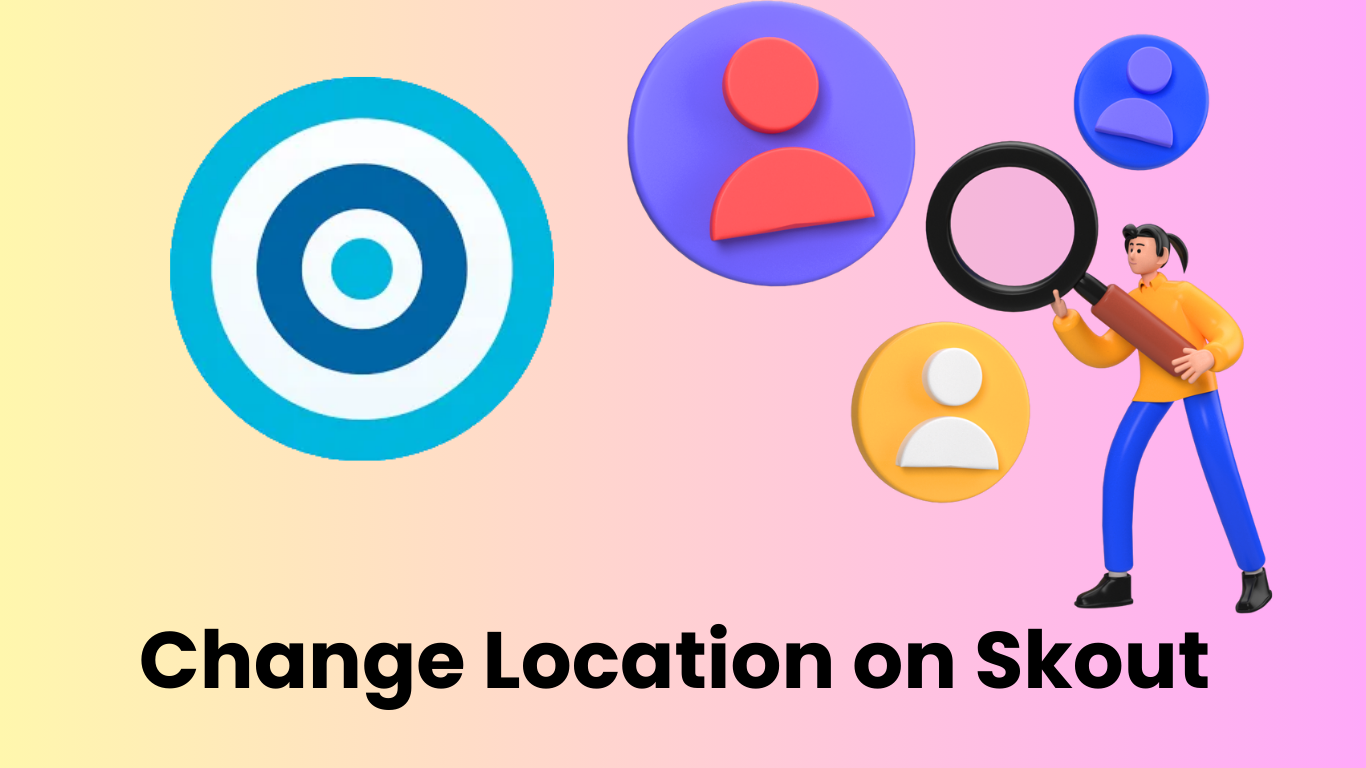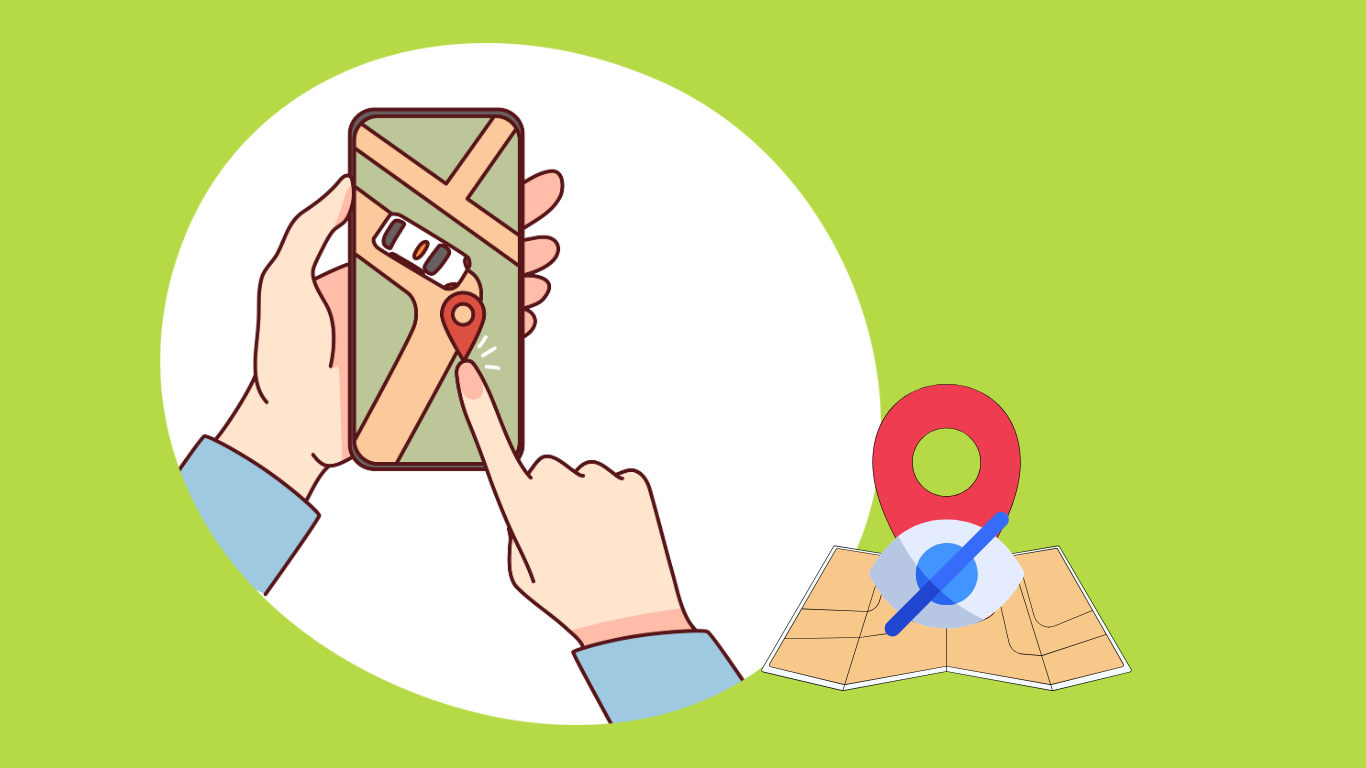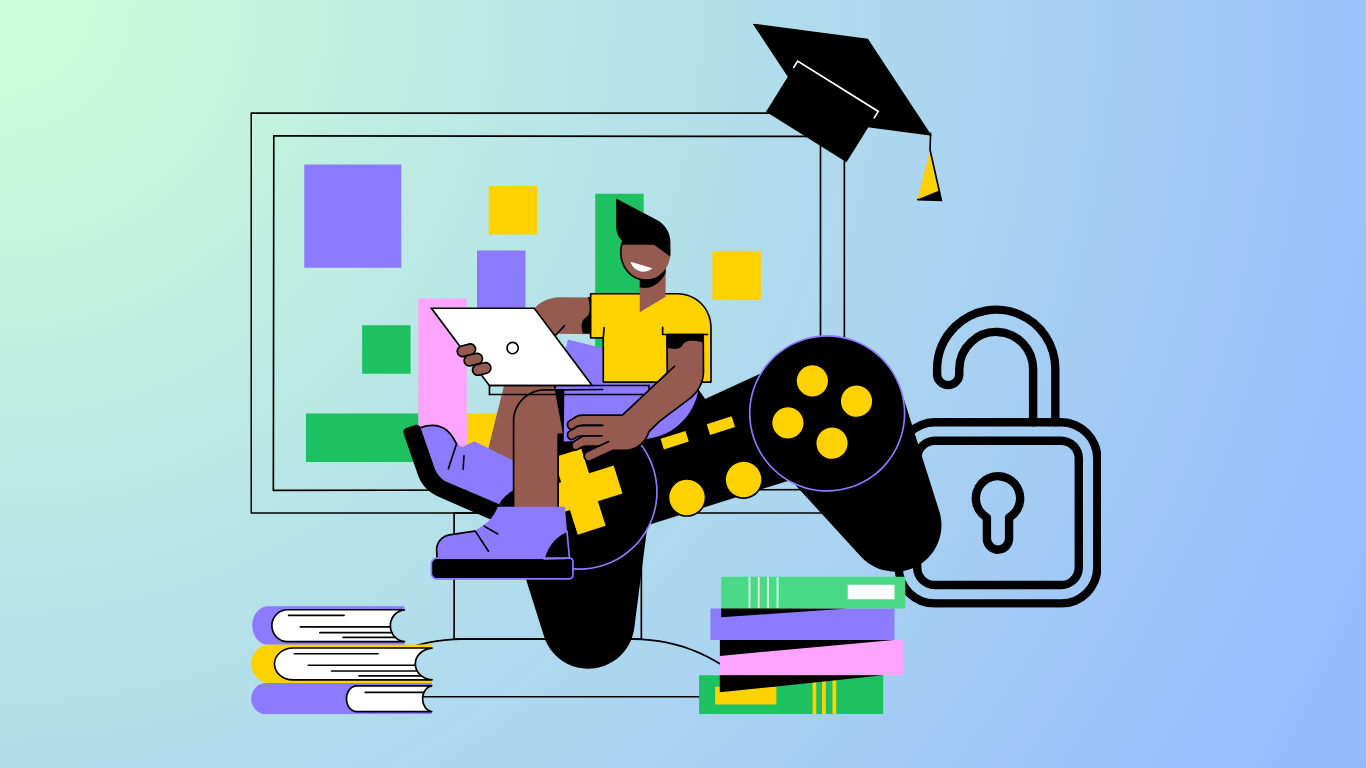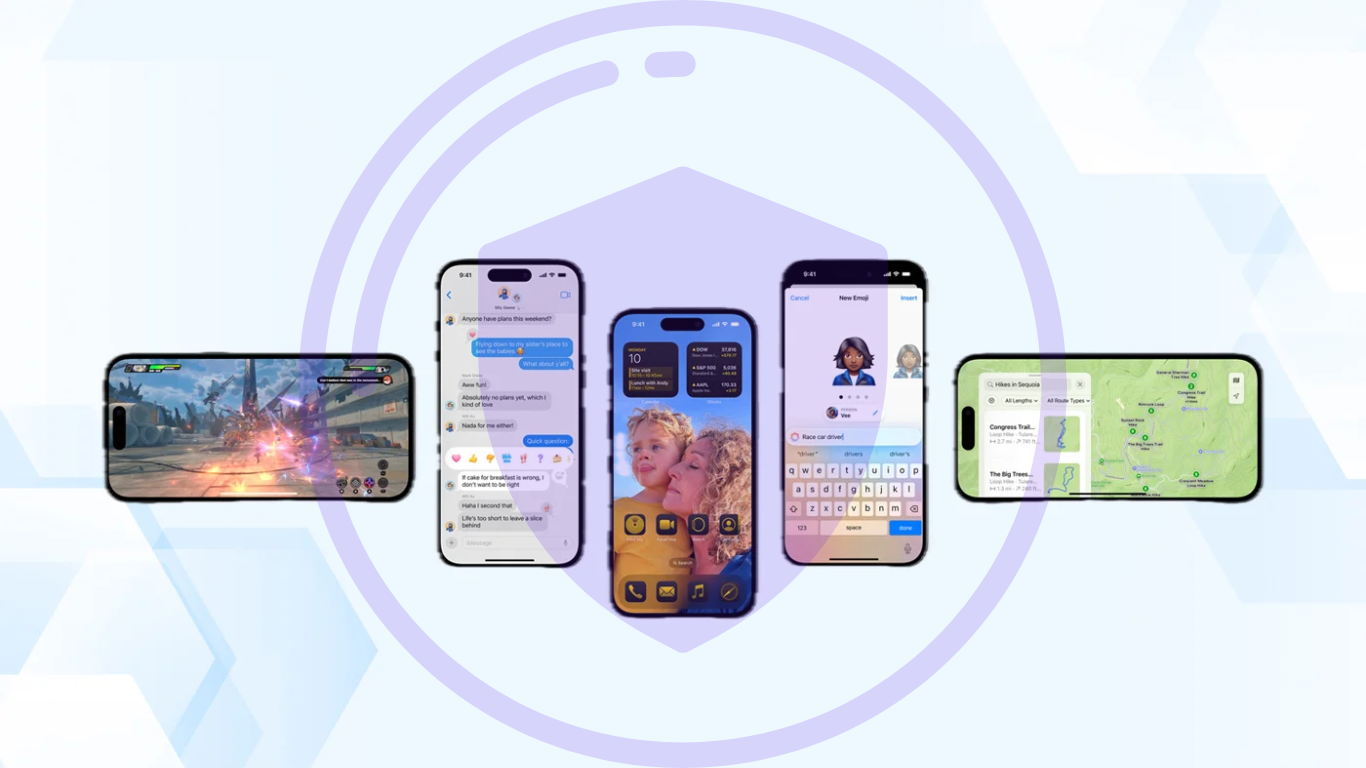Ever wondered what it would be like to connect with people in a different city or even another country? I sure did. Skout, with its global reach, is a fantastic app for connecting with people from various places, just like POF. But if you’re like me, you might wonder how to change location on Skout to make those connections possible. Here’s a friendly, step-by-step guide based on my own experience.
Why I Decided to Change Location on Skout?
Before diving into the how-to, let’s talk about why I wanted to change location on Skout. Whether it’s exploring a new city before you visit or just seeing what the social scene is like elsewhere, changing your location lets you meet people you wouldn’t normally cross paths with. For me, it was about making new friends and broadening my perspective—all from the comfort of home.
How do I change location on Skout? The following are some methods I’ve tried.
Method 1: Using Skout’s Travel Feature
The first time I wanted to explore a new location on Skout, I used the app’s built-in Travel feature. It’s super easy and doesn’t require any external tools.
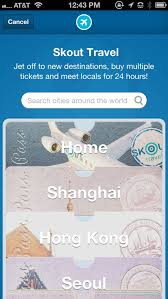
Here’s what I did:
- Open the Skout App: Make sure you’re logged in.
- Navigate to the Travel Section: Tap the Travel icon on the navigation bar at the bottom of the screen.
- Select a New Destination: Skout offers a variety of cities and countries. I chose Tokyo just to see what the buzz was all about.
- Start Meeting New People: With my virtual location set to Tokyo, I started seeing and chatting with users in that area. It felt like a mini-vacation!
The Travel feature is great for temporary exploration. I found it super convenient, especially when I wanted to check out different places without committing to a permanent location change. However, this seems to be a paid option for me as it requires Skout points, which you’ll need to buy or earn.
Method 2: Skout Premium for Permanent Location Change
For a more permanent solution, I upgraded to Skout Premium. This option is ideal if you’ve moved like forever to another place or want to focus your connections on a specific area long-term.
Here is how do I change location on Skout with Premium:
- Upgrade to Premium: The first step is subscribing to Skout Premium. It’s not free, but I found the added benefits worth the cost ($9.99 for a month).
- Go to Profile Settings: After upgrading, I went into my profile settings to find the location options.
- Enter Your Desired Location: I typed in Los Angeles since I was curious about the West Coast social scene.
- Save and Enjoy: My profile now appeared to users in LA, and I started making new connections almost immediately.
Skout Premium is perfect if you’re serious about changing your location on Skout for the long haul. It gives you full control over where you’re seen, which was exactly what I needed. While the monthly fee might be a downside, I thought it was a fair trade-off for the customization.
Method 3: GPS-Spoofing (and Why I Don’t Recommend It)
Now, I’ll be honest—at one point, I was tempted to try GPS-spoofing to change location on Skout. I’d heard about apps that could trick your phone into thinking you’re in a different place. But after doing some research, I realized it wasn’t worth the risk.

What I learned about using GPS-Spoofing to change location on Skout:
- It’s Against Skout’s Terms of Service: This was the biggest red flag. Using a GPS-spoofing app could get your account suspended or even permanently banned.
- It Can Cause Glitches: I also found out that spoofing your location can cause the app to glitch or crash. Not exactly what you want when you’re trying to chat with new people.
- It’s Unreliable: Even if you manage to spoof your location, there’s no guarantee it will work consistently. I decided that the hassle and risk just weren’t worth it.
If you’re thinking about GPS-spoofing, I’d strongly advise against it. Stick with Skout’s official methods—they’re safer, more reliable, and won’t get you into trouble. After weighing the pros and cons, I decided to steer clear of GPS-spoofing. Stick with the Travel feature, Premium upgrade, or a trustworthy VPN like Bear VPN for a safer and more reliable experience.
Method 3: Bear VPN for an Alternative Approach
Now, if you’re interested in an alternative method that’s both secure and reliable for me, Bear VPN might be the answer (I am pretty sure there are more VPN options out there. Just pick the best for yourself). While Skout has its built-in options, using a VPN like Bear VPN can give you even more flexibility in changing your location.
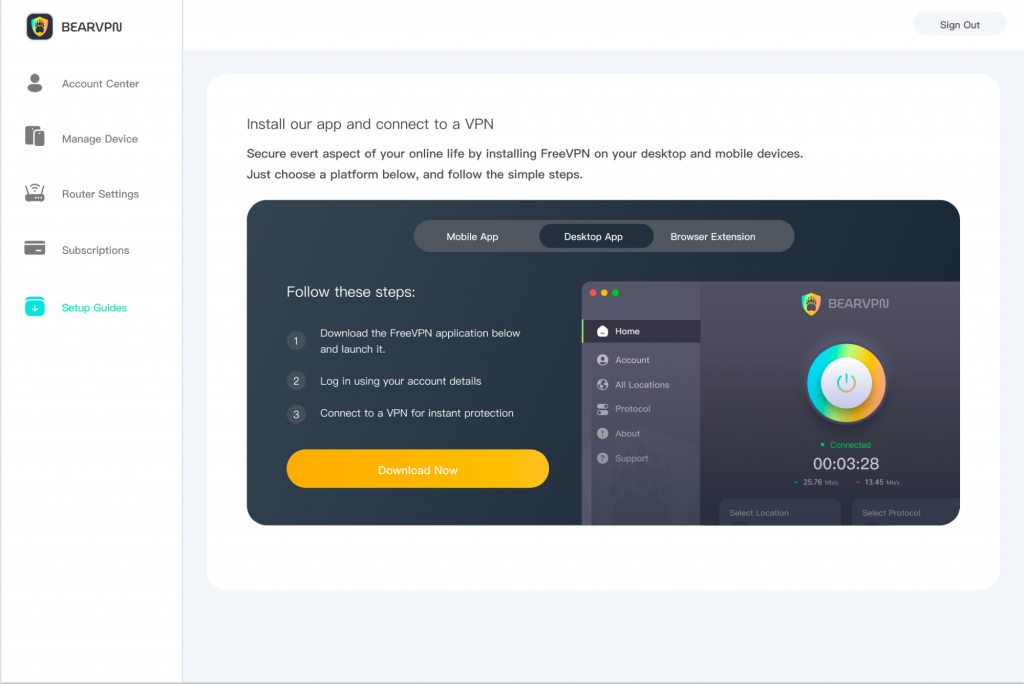
How do I change location on Skout with Bear VPN:
- Download Bear VPN: I installed Bear VPN, a user-friendly VPN service that’s easy to set up.
- Connect to a Server in Your Desired Location: Bear VPN allows you to choose from various server locations around the world. I picked one in London to see what the UK Skout scene was like.
- Open Skout: With Bear VPN running, I opened Skout, and voila—my location was set to London without any additional steps in the app.
Using Bear VPN was incredibly simple and effective. It also had the added benefit of securing my connection, which is a big plus if you’re concerned about privacy. The only thing to watch out for is that some features of Skout might still require a premium subscription, but for basic location changes, Bear VPN did the trick.
Wrapping It Up
Changing your location on Skout can be a fun and rewarding way to expand your social circle. Whether you’re using the Travel feature for a quick trip, upgrading to Skout Premium for a permanent move, or trying out Bear VPN for a flexible alternative, there’s a method to fit your needs.
In my experience, each option has its own benefits, and choosing the right one depends on what you’re looking for. Just remember to avoid risky shortcuts like GPS-spoofing, and you’ll be meeting new people from around the world in no time. Happy Skouting!